
When the camera is plugged into the computer, the first step is that the camera will be recognized by windows first and the second step is that the corresponding driver will be loaded.
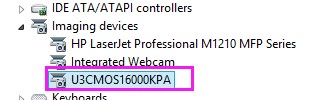
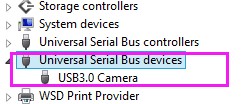
If everything works, you can find the camera in the “Imaging devices” section of the device manager. For windows 8 or above, when WINUSB driver is used, it will appear in the “Universal Serial Bus devices” section of the device manager.
After installation of the software, plug in the camera. If you cannot find it in the “Imaging devices” section or the “Universal Serial Bus devices” section of device manager, try to find it in “other devices” section with name of “USB2.0 Camera” or “USB3.0 Camera”.
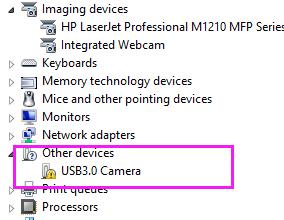
If it is in the “Other devices” section, please right click the device and find the update driver button in the popup menu. Select the driver in the installation directory and finish the update process. The default directory of the driver is in C:\Program Files\ToupTek\ToupView\drivers\.
If you cannot find the camera in the mentioned location above, this means the camera is not recognized by windows. Please check the USB connection and try to reconnect the USB connector again. Try to change another USB cable if the reconnection doesn’t help.
If you are sure the camera is not in the device manager and the USB connection is good, that means the camera is faulty or the USB connector on the camera has some problem.





















Contact