
Live EDF function in ToupView software allows real time extending depth of fields in video mode. When the depth of fields is shallow and the specimen has some thickness, EDF helps to build an image with all parts in focus as precisely as possible. Live EDF means the real time results of the EDF function could be updated immediately during the EDF process and users could adjusted the process according to the real time results. Automatic alignment is applied during operation to achieve the best performance in case there is a slightly FOV (field of view) shift.
1. Click the camera name in the camera list to get the video.
2. Click the EDF button in the toolbar to open the live EDF window.

3. A live EDF window will show as below. The left window is the live preview window of the camera and the right window is the EDF results in real time.
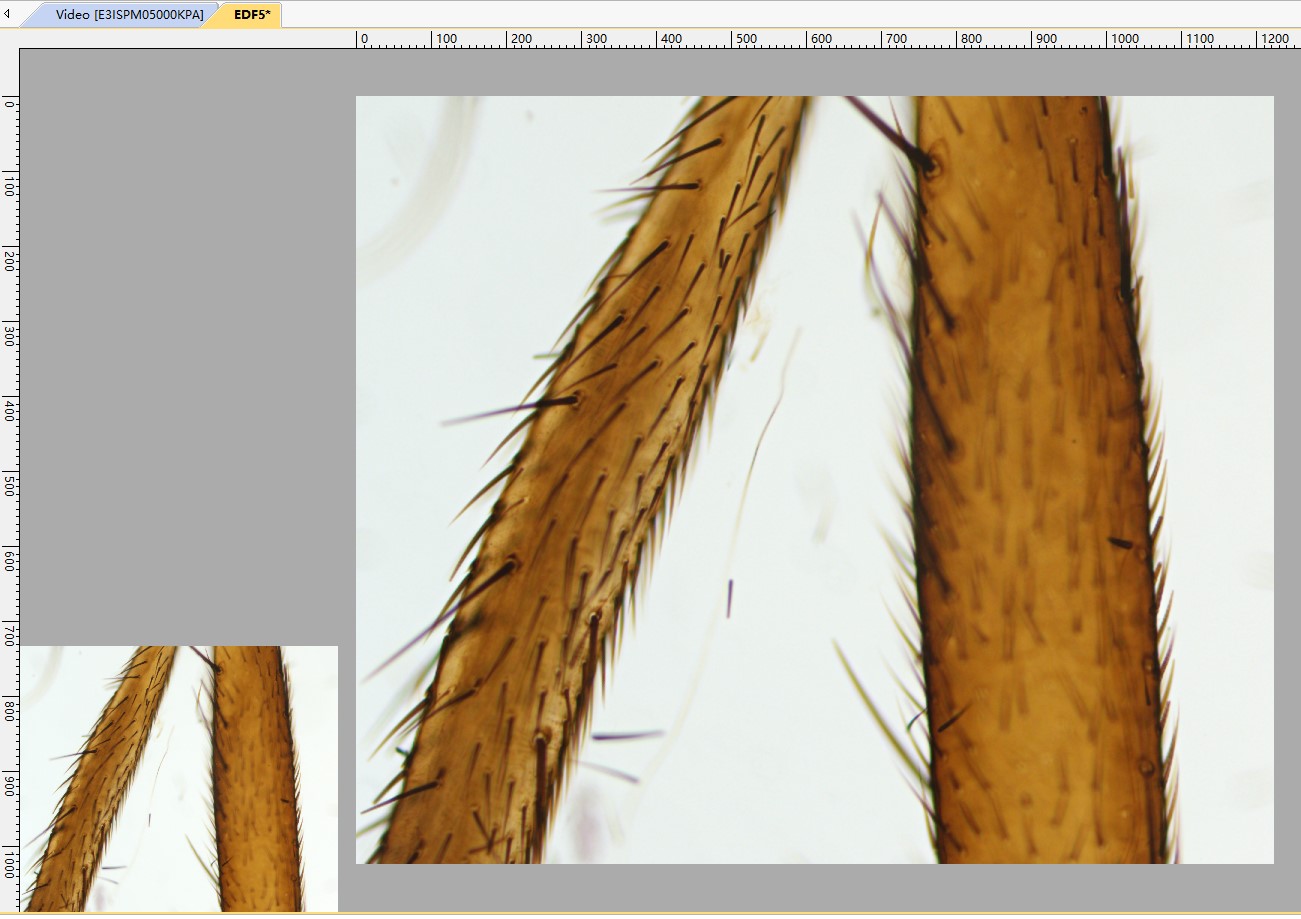
4. Adjust the position of the specimen in Z order. The live preview of the specimen will be shown in the left video window. The EDF results will be updated in the right window in real time.
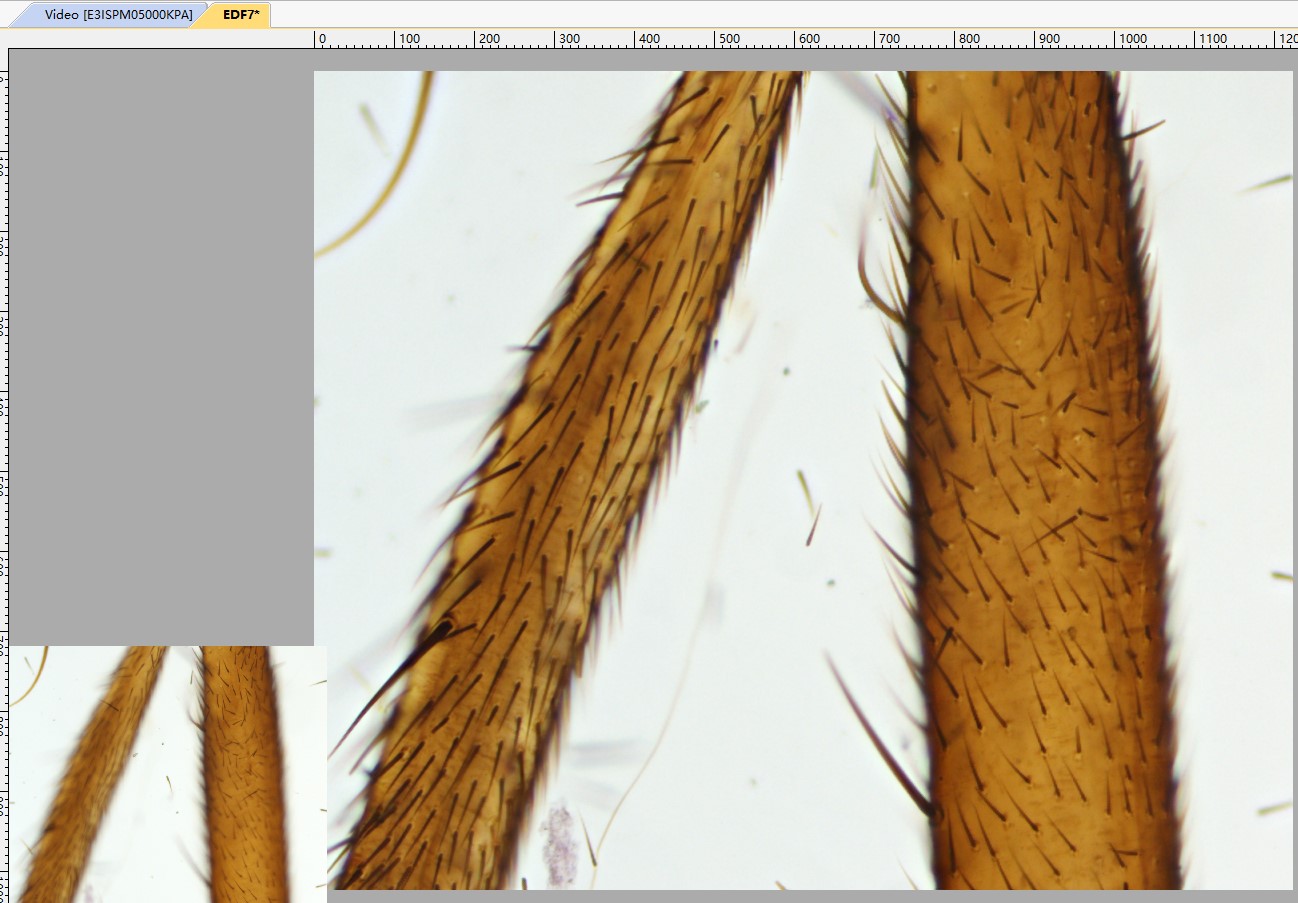
5. Click the EDF button again to stop the live EDF function.
Notes:
1. Settings related to Live EDF is integrated in the “Preferences” settings as shown in the following snapshot.
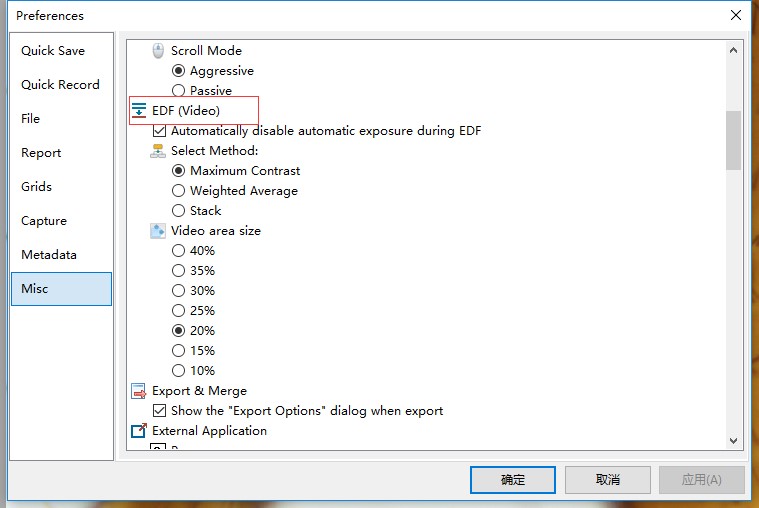
2. Three methods are provided for live EDF, including “Maximum Contrast” method, “Weighted Average” method and “Stacking” method. “Maximum Contract” method is the default one.
3. It is better that automatic exposure is disabled during the process.
4. The live preview window size could be changed from 10% to 40% and the EDF results window size could be adjusted easily by middle button of mouse or the zoom setting in the toolbar.





















Contact